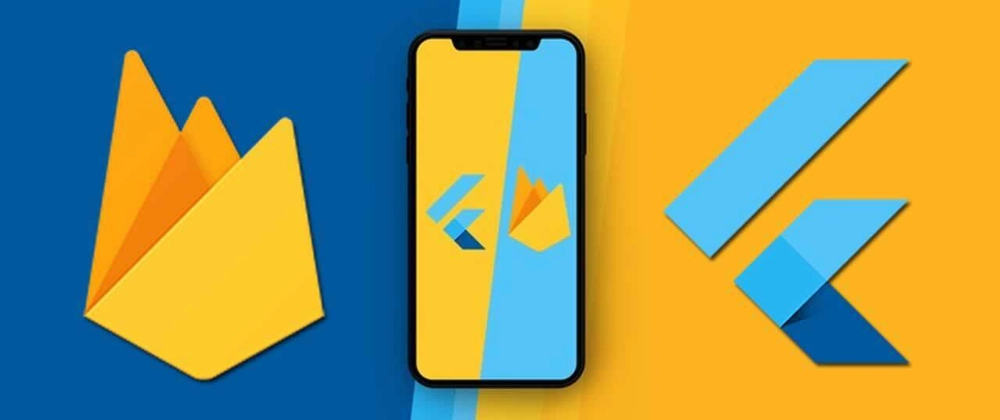Flutter Push Notifications: Keeping Your Users Engaged, Even When Your App Isn’t Open
Ever get a little buzz on your phone, glance down, and see a notification from an app you haven’t even opened in days? Maybe it’s a news alert, a reminder, or a message from a friend. That, my friends, is the magic of push notifications. They’re a super powerful tool for keeping users connected and informed, even when your app is just chilling in the background or completely closed. If you’re building an app with Flutter, you’re probably wondering how to get this essential feature working seamlessly across both Android and iOS. Well, you’re in luck! We’re going to dive into the nitty-gritty of setting up push notifications, covering everything from the core services to handling those tricky foreground and background states.
Push notifications bridge the gap between your app and your users.
Laying the Groundwork: Firebase and Flutter Integration
Before we can start sending those little digital nudges, we need to set up a robust backend service. For push notifications, especially across both Android and iOS, Firebase is often the go-to choice. It’s Google’s mobile development platform, and it offers a fantastic messaging service.
The first step, naturally, involves creating a new project on the Firebase console. You’ll give it a name, something descriptive like “Push Notification Sample,” and then, importantly, you can disable services you don’t immediately need, like Gemini or Google Analytics, to keep things streamlined. Once your Firebase project is ready, it’s time to connect it to your Flutter application.
This connection process is made significantly easier with the Firebase Command Line Interface, or CLI. If you don’t have it installed, you’ll want to grab it – the official documentation has all the details. Once installed and you’re logged into Firebase via the CLI, you can use a command like `flutterfire configure`. This clever tool will guide you through selecting your newly created Firebase project and ensure that both your Android and iOS modules are properly configured. What it does behind the scenes is pretty important: it sets up your Android and iOS applications on the Firebase console and fetches the necessary configuration files – `GoogleService-Info.plist` for iOS and `google-services.json` for Android. These files are crucial because they tell your app how to talk to your Firebase project.
- Firebase Project: Start by creating a new project on the Firebase console.
- Firebase CLI: Use the command line interface (`flutterfire configure`) to connect your Flutter app to Firebase.
- Auto-Configuration: The CLI automatically sets up Android and iOS apps on Firebase and fetches platform-specific config files (`GoogleService-Info.plist` for iOS, `google-services.json` for Android).
The iOS Specifics: APNs Key and Xcode Setup
Now, iOS has its own unique requirements for push notifications, largely due to Apple’s push notification service (APNs). So, we need to take a quick detour to your Apple developer account.
Inside your developer account, you’ll navigate to the “Keys” section and create a new APNs key. This key is what authorizes your app to send and receive push notifications through Apple’s system. You’ll enable the “Apple Push Notification service,” give it a name, and then configure it. For a sample project, using one APNs key for both development and production environments might be acceptable, but for a real-world app, it’s highly recommended to use separate keys for each environment. Once configured, you’ll register and download this key – you’ll definitely need it later.
With the APNs key in hand, you’ll head back to your Firebase console. In your project settings, under the “Cloud Messaging” tab, you’ll scroll down to the “Apple app configuration” section. Here, you’ll upload the APNs key you just downloaded. You also need to specify the APNs key ID and your Apple developer team ID, both of which you can find in your Apple developer account. Once those details are added, you complete the upload.
Finally, we need to configure your iOS application within Xcode itself. If you’re using Android Studio, you can usually open the iOS module directly in Xcode via the “Tools > Flutter” menu. In Xcode, select your “Runner” target, go to the “Signing & Capabilities” tab, and add two new capabilities: “Push Notifications” and “Background Modes.” The “Background Modes” capability is particularly important because it allows your application to respond to incoming push notifications even when it’s not actively running in the foreground. Make sure to enable “Remote notifications” within the “Background Modes” section.
- APNs Key Creation: Generate an APNs key in your Apple developer account for push notification authorization.
- Firebase Console Upload: Upload the APNs key, key ID, and team ID to your Firebase project settings.
- Xcode Configuration: Add “Push Notifications” and “Background Modes” capabilities in Xcode, enabling “Remote notifications” for background handling.
Setting up the Apple Push Notification Service key is crucial for iOS.
Handling Notifications: Foreground vs. Background
Here’s a little nuance about how notifications behave: by default, if your app is completely closed or “terminated,” the Firebase Messaging plugin will usually display a notification on its own. That’s pretty handy. However, if your app is open and running in the “foreground,” the notification might not automatically display. This is where we need a bit more control, and that’s where the Flutter Local Notifications plugin comes in.
To manage notifications in both scenarios, we’ll need to add a few more plugins to your Flutter project: `firebase_core` (which you probably already have), `firebase_messaging` to receive the remote messages, and `flutter_local_notifications` for displaying those foreground notifications. You’ll add these to your `pubspec.yaml` file, ensuring you’re using the latest versions.
We’ll then create “service classes” for both Firebase Messaging and Local Notifications. Think of these as dedicated handlers for each type of notification. For the local notification service, it’s often a good idea to implement a “singleton pattern.” This just means you ensure there’s only one instance of this service running in your app, which helps manage its state and resources efficiently.
For iOS, there’s a small but important adjustment needed in your native iOS `main` function within Xcode. You’ll open the `AppDelegate.swift` (or `AppDelegate.m`) file, import `flutter_local_notifications`, and add a couple of lines of code. One line tells the Flutter local notifications plugin to connect to the iOS system, and the other ensures iOS can handle notifications and pass events, like taps on a notification, back to your Flutter app. This ensures a smooth user experience, regardless of the app’s state.
- Default Behavior: Firebase Messaging handles notifications for terminated apps.
- Foreground Handling: `flutter_local_notifications` plugin is used to display notifications when the app is in the foreground.
- Plugin Installation: Add `firebase_core`, `firebase_messaging`, and `flutter_local_notifications` to `pubspec.yaml`.
- Service Classes: Create dedicated service classes for Firebase Messaging and Local Notifications.
- iOS Native Code: Small adjustments in `AppDelegate` are required for `flutter_local_notifications` to integrate correctly with iOS.
Bringing It All Together: Initialization and Testing
With all the pieces in place, it’s time to connect them and test our setup. In your main Flutter file (often `main.dart`), you’ll need to perform some initialization steps. First, ensure your Flutter binding is set up. Then, you’ll initialize your Firebase application using the default Firebase options – this class is automatically generated by the Flutterfire CLI, which is pretty convenient.
Next, you’ll get an instance of your local notification service and call its initialization method. Similarly, you’ll get your Firebase messaging service instance and call its initialization method, making sure to pass the local notification service instance to it. This allows Firebase Messaging to hand off foreground notifications to the local notification handler.
Now for the exciting part: running your project and sending a test notification! When your app first launches, it should prompt you to allow notification permissions. Once granted, you’ll see a unique “push notification token” in your app’s logs. Copy this token.
Head back to the Firebase console, find the “Cloud Messaging” section, and click on “Create your first campaign.” Select “Firebase Notification messages” and create a new message. You’ll enter a notification title and text. When you click “Send test message,” you’ll paste the push notification token you copied from your logs. Send the test, and if all goes well, you should see the notification pop up on your device. If your app was in the foreground, you’ll know the Flutter Local Notifications plugin did its job.
To test the background scenario, close your app completely (or put it in a terminated state), change the notification title slightly in the Firebase console, and send another test notification. You should still see it appear, confirming that the Firebase Messaging plugin is handling background notifications as expected. The beauty of this setup is that it works for both Android and iOS applications with minimal platform-specific changes, thanks to the Flutterfire CLI handling much of the native configuration automatically for Android.
- Main App Initialization: Initialize Firebase and both notification services in your `main.dart` file.
- Permission Request: The app will prompt for notification permissions on first run.
- Push Token: Obtain the device’s unique push notification token from app logs.
- Firebase Console Testing: Use the Firebase Cloud Messaging console to send test notifications to the device token.
- Foreground vs. Background Test: Verify notifications appear correctly when the app is in both foreground and terminated states.
- Cross-Platform Compatibility: The setup works seamlessly across Android and iOS with minimal platform-specific adjustments.
Sending a test notification from the Firebase Cloud Messaging console.
Key Takeaways and Summary
So, what’s the big picture when it comes to implementing push notifications in your Flutter app?
Push notifications are a vital tool for engaging users, whether your app is actively open or not. For Flutter applications, Firebase Messaging is the primary service for sending remote messages across both Android and iOS devices. The initial setup involves creating a Firebase project and connecting your Flutter app using the Firebase CLI, which automates much of the platform-specific configuration.
iOS requires additional steps, including creating and uploading an APNs key in your Apple developer account and configuring specific capabilities (Push Notifications, Background Modes) within Xcode. This ensures that Apple’s system correctly routes notifications to your app.
A key distinction in notification handling is between foreground and background states. While Firebase Messaging handles notifications for terminated apps by default, the Flutter Local Notifications plugin is essential for displaying notifications when your app is actively running in the foreground. This involves setting up dedicated service classes and making minor native code adjustments for iOS to ensure seamless integration.
The entire process, while involving several steps, provides a robust and reliable system for delivering timely alerts and messages to your users, significantly enhancing user engagement.
Key Important Points:
- Firebase Messaging: Core service for sending remote push notifications to Flutter apps on Android and iOS.
- Flutterfire CLI: Simplifies Firebase project setup and app configuration for both platforms.
- iOS Specifics: Requires APNs key setup in Apple Developer account and Xcode capabilities for push and background modes.
- Foreground vs. Background: Firebase Messaging handles terminated/background notifications; Flutter Local Notifications handles foreground display.
- Plugin Usage: `firebase_messaging` for receiving, `flutter_local_notifications` for displaying.
- Comprehensive Solution: Combining these tools allows for consistent notification delivery across all app states and platforms.